As a reminder, as it is constantly updated, the WhatsApp application has decided to filter some incompatible devices due to their technical characteristics. As a result, mobile phones with an operating system lower than Android 4.0.3 and iPhones running iOS 12 or earlier, will be excluded from the Meta platform, WhatsApp’s parent company. If you are concerned, we recommend that you make a backup copy so as not to lose your personal files.

Here is the list of mobiles that will no longer have access to WhatsApp as of November 30
- iPhones: Models iPhone SE, 6S and 6S Plus.
- Samsung: the Galaxy S3 mini, Galaxy Trend II, Galaxy Ace 2, Galaxy X cover 2, Galaxy Trend Lite and the Galaxy Core versions.
- LG: Optimus L5 II, Optimus L7 Dual, Enact, Lucid 2, Optimus F6, Optimus L4 II, Optimus L2 II, Optimus F5, Optimus F3, Optimus F3Q, Optimus F7, Optimus L5 Dual, Optimus L7II, Optimus L3 II and Optimus L3 II Dual.
- Huawei: Huawei Ascend D2 and G740 as well as the Huawei Ascend Mate.
- Other brands: Archos 53 Platinum, ZTE V956 – UMI X2, Sony Xperia M, Lenovo A820, ZTE Grand S Flex, ZTE Grand Memo, Wiko Cink Five, Winko Darknight, Faea F1THL W8
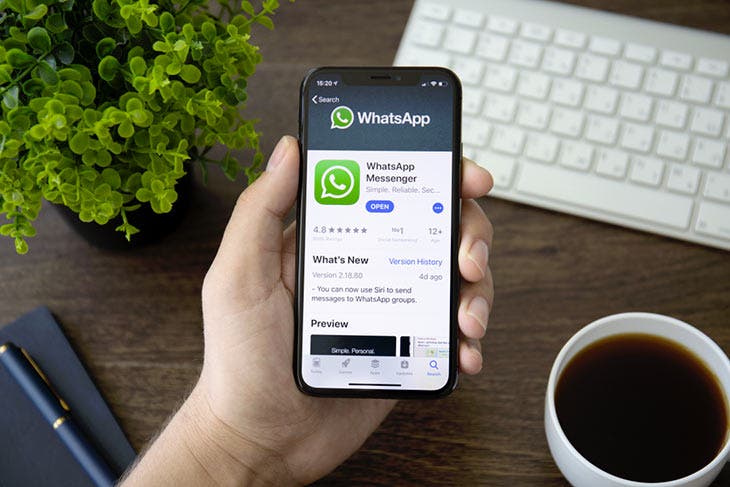
How to make a backup of your WhatsApp data?
If your cell phone is indeed part of this list, it is better to make a backup to preserve your personal data and not lose important chats or contacts that have not been saved.
To do this, here is the step-by-step procedure:
1. Open the WhatsApp app.
2. Go to Settings.
3. Open the “Chats” option.
4. Then select the backup option.
5. Click copy now.
6. Wait for the process to take place. This can take about 30 minutes.
7. The backup will start uploading to the Drive account associated with Google.
Thus, your data will be saved in the cloud and when you log in to your new mobile phone, all your information will be recovered. Because access to the account will automatically download the chats from the last backup made.
When transferring data, will the quality be the same?
This is a concern felt by many users. Does transferring photos and videos from one mobile to another risk altering their quality? Certainly, there are many ways to transmit files between two mobiles. One of the most reliable and secure methods remains “WeTransfer”. It is also valid for switching from Android to iOS and vice versa.
A big star of file transfer services, WeTransfer is one of the most reputable tools for sending large content. As a bonus, it does not require registration and its interface is very easy to use. Although it offers different rates for sending large files and large quantities, it still delivers a maximum of 2 GB for free.
How to proceed? To use it, you will only need an email. Or rather two: yours and the recipient’s.
- When you enter WeTransfer’s website, you must first attach the photo or video from the mobile file app.
- Choose a title.
- Add a message if you want (this is optional).
- You will reach the final stage in which you can choose to create a link to send to the other person or you can send that link directly to their email.
- In any case, your email will be required, because in the meantime you will receive a verification code to be able to send the photos/videos.





