Sometimes it’s hard to keep your privacy on WhatsApp and other instant messengers. And for good reason, we are never safe from a curious eye that would like to intrude into our private life. Learn how to hide notifications on your smartphone’s lock screen.
Whether we have things to hide or not, it’s unpleasant to know that someone is eyeing our phone. Fortunately, there is a way to protect his messages.

What are smartphone notifications?
This is a notification bar that appears on the lock screen to inform the smartphone user through a message of certain events such as the arrival of an SMS, WhatsApp message, update, email or system message.
Also known as push notifications, this is a message sent by a program on your smartphone. You can receive them at any time and users don’t need to access the app to read the notification. There are all kinds of them and usually invite to an action such as downloading a coupon, finalizing an unpaid cart and much more. Push notifications can also inform you of promotions, flash sales or news. These are similar to SMS but are only sent to users who have installed the app in question. All operating systems work on the principle of notifications, whether it is an IOS, Windows or Android device.
If some want to get rid of it, notifications may be essential for other uses. This is the case for those who wish to receive Sports results or news directly on the lock screen. There are some useful messages to open such as traffic alerts or weather.
Those who use a cell phone usually have a way to lock it to ensure their privacy. Sometimes it can be a fingerprint, a PIN, or a password. However, this does not prevent people from seeing your notifications on the lock screen. Fortunately, you can solve this problem on any mobile.
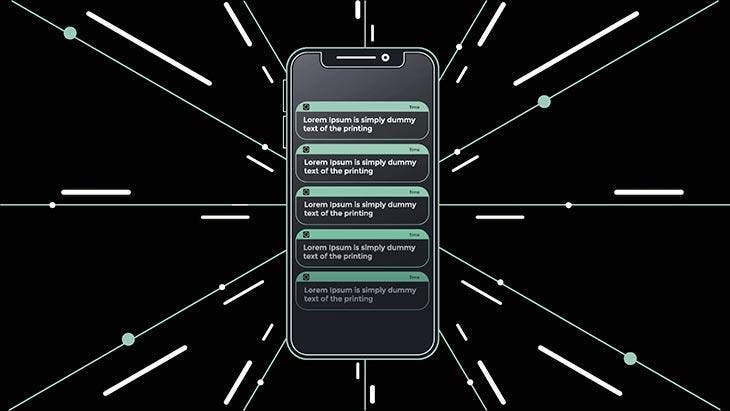
If you no longer want to allow notifications to be published on the lock screen, and keep it private, there is A simple way to get there.
On Android, you have to start by opening the phone settings. Then go to the search section at the top and click on “Notifications”. Tap “lock screen”. Then select the “Do not show notifications” option.
On iPhone, go to “Settings”, “Notifications”, “Show Previews”, then click “Never”.
You can also not display notifications for certain applications, go to “Settings”, “Notifications” and then “Included applications”. You can deactivate the applications of your choice to no longer receive notifications about them.
It is possible to hide its notifications from others even if your phone is locked. All you have to do is follow these steps to ensure its confidentiality in a safe way.
See also How to turn off unnecessary app notifications that bother you





